When and how should a GRIB file be updated?
- Henri
- octobre 16, 2025
You may have noticed a small icon on the right of each item in the GRIB files list. This icon shows the update status of your GRIB file and can display three different states:
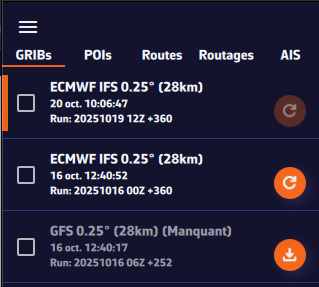
1. Dark orange “Refresh” icon — file up to date
The icon appears in dark orange right after a GRIB file has been downloaded. This means your file is up to date — you already have the latest available version of the weather model.
This is what you will see immediately after downloading a GRIB file.
2. Light orange “Refresh” icon — new run available
The icon turns light orange. This means a new model run (a new forecast) is available. To update your GRIB file, simply click or tap on this icon: the file will automatically be replaced with the latest version.
3. Light orange icon with a download symbol — file missing on this device
Finally, the icon may appear in light orange with a small download symbol. This means you have already downloaded this GRIB file on another device, but it is not yet available locally on the one you are using. To retrieve it, simply click or tap on the icon: the file will be downloaded automatically.