How do I receive NMEA data from my boat instruments?
- Henri
- octobre 17, 2025
Receiving NMEA Data
To receive NMEA data from your onboard instruments:
- First, make sure you are connected to the Wi-Fi network of your NMEA server or repeater (MiniPlex, NKE Wi-Fi box, etc.).
- Open the Settings panel at the top right (gear icon).
- Select the GPS & NMEA menu.
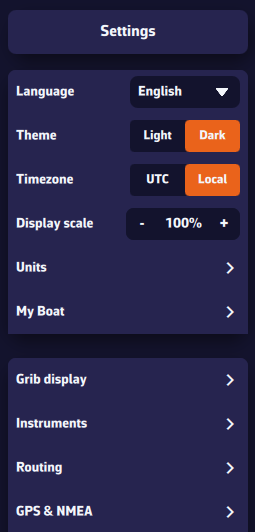
GPS Source
The first line corresponds to the GPS source. If you want to receive GPS data through an NMEA stream, select NMEA.
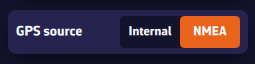
NMEA Source
- NMEA Protocol — preferably UDP, or TCP if required.
- IP Address — the IP of your NMEA server or repeater (MiniPlex, NKE Wi-Fi box, etc.).
- Port — the port number used by your NMEA source.
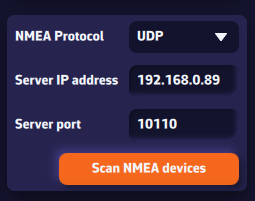
If you don’t know these values, press Scan for NMEA Streams. The scan will automatically search for known configurations. When a stream is detected, NavimetriX will offer to apply the parameters automatically (protocol, IP, port). Select Yes and close the scanner — your NMEA source is now active!
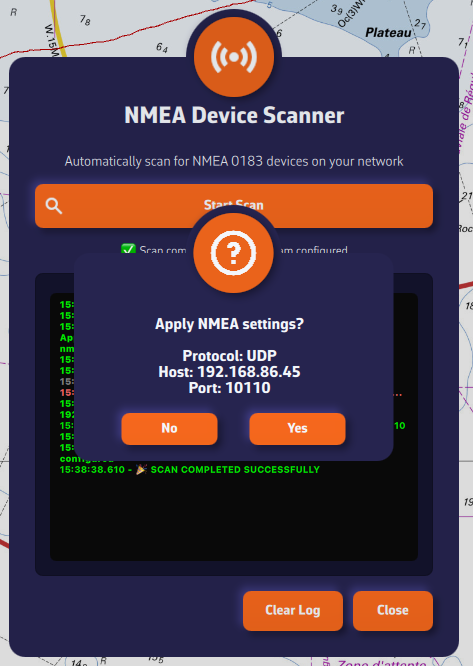
Once connected, NMEA data appears in green in the log window at the bottom of the panel.
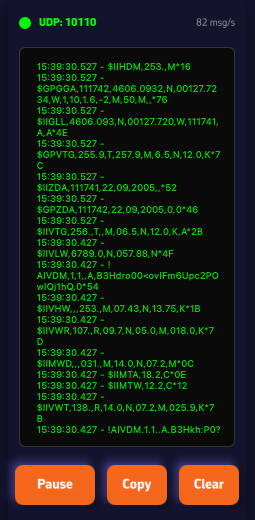
If no stream is found, enter your NMEA system parameters manually. We recommend using the UDP protocol for maximum flexibility.
NMEA Log
The last section lets you enable NMEA logging. When enabled, all received NMEA sentences are recorded. You can set a retention period (for example, 8 days) and specify when the logs should be compressed. Uncompressed daily files can be large (around 60 MB), but once compressed, they are only about 10% of their original size.
The Export Logs button allows you to save these files for analysis or replay with external tools such as VDR Player.
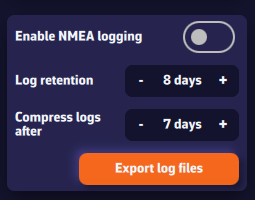
Note: A built-in feature to replay NMEA logs will be added in a future version of the app.